Reporting Service
Apply SFTP
1.Whitelist the IP Address: The customer selects SFTP Parameter under the Setting Tab in the TripLink Portal, click the Add IP whitelist button to add ip address, if you have multiple IP addresses, enter each IP on a new line
2.Email Push: After the IP address is approved, an email containing detailed SFTP information will be sent to both the authorized administrator and the technical contact in 1-2 working days.
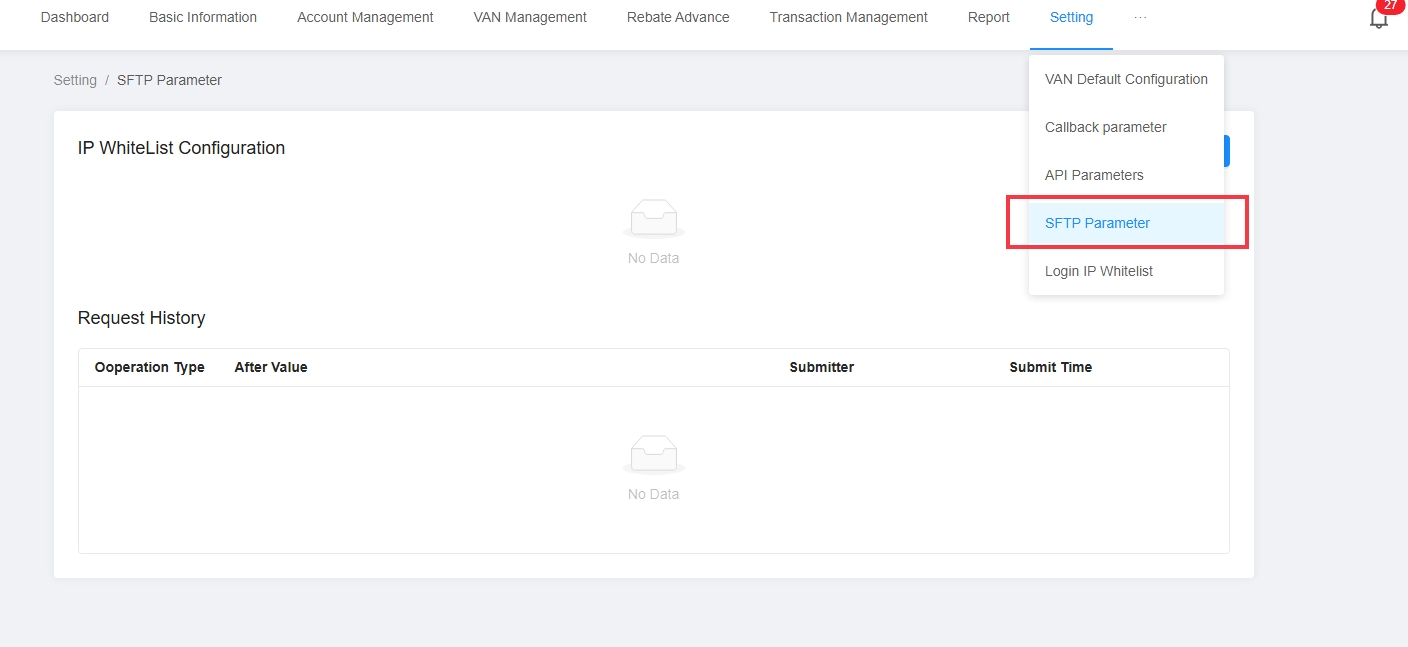
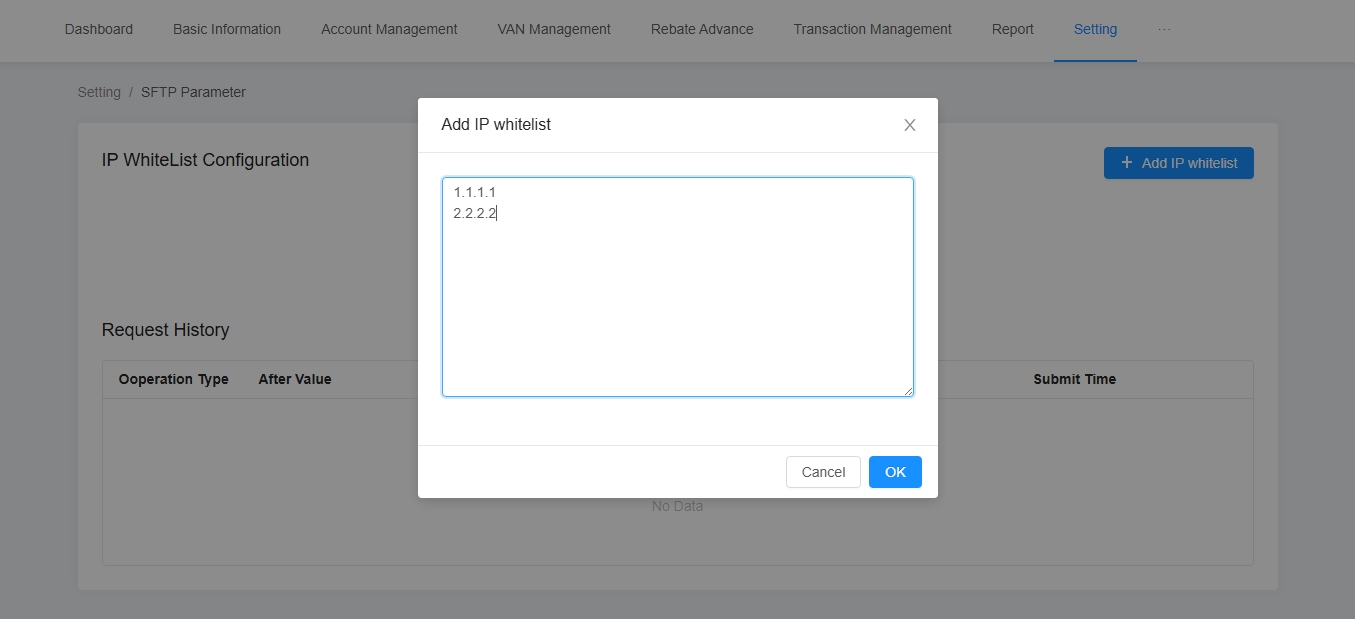
Report Categories
TripLink provides customers with various dimensional reports. Each report type is located under the SFTP path /production/report/xxx (please contact the TripLink business team to confirm the exact path).
Clients can select the desired type and frequency.
| Name | Type | Frequency | Filename Format |
|---|---|---|---|
| Settlement Report | SETTLEMENT_REPORT | Daily Weekly Monthly | ST001_2023-02-02.csvST010_2023-02-06.csvST100_2023-02-01.csv |
| Cycle Settlement Report | CYCLE_SETTLEMENT_REPORT | Billing Cycle | CST001_2023-02-01.csv |
| Billing Report | BILL_REPORT | Billing Cycle | SS001_2023-02-01.csv |
| Authorization Report | AUTHORIZATION_REPORT | Daily | VA001_2023-02-01.csv |
| Card Issued Report | CARD_ISSUED_REPORT | Daily | OV001_2023-02-01.csv |
| Repayment Report | REPAY_REPORT | Daily | VPMT001_2023-02-01.csv |
| Dispute Report | CHARGEBACK_REPORT | Monthly | NATC100_2023-02-01.csv |
| VCC Charge Report | VCC_CHARGE_REPORT | Daily | TUP001_2023-02-01.csv |
| Authorization Fee Report | AUTH_FEE_REPORT | Daily | AF001_2023-02-01.csv |
| Funds Detail Report | FUNDS_DETAIL_REPORT | Daily | FU001_2023-02-01.csv |
| Exchange Report | EXCHANGE_REPORT | Daily | RFX001_2023-02-01.csv |
| Rebate Report | REBATE_REPORT | Monthly | RB100_2023-02-01.csv |
| Expense Detail Report | EXPENSE_DETAIL_REPORT | Monthly | EX100_2023-02-01.csv |
Report Trigger Methods
-
The customer actively initiates a report request under the Reporting Service menu in TripLink's client portal.
-
The system automatically initiates reports based on the customer's configured reporting settings.
Report Delivery Methods
1.Portal Download: Reports generated from active customer requests in the TripLink client portal can be downloaded directly after generation.
2.Email Push: After generation, the report file is sent as an email attachment to the customer's configured recipient address. Note: Email delivery has a size limit (15MB). Files exceeding this size must use SFTP.
3.SFTP Push: Files are delivered to the customer's directory in the format: /production/report/[Report Type]/[Filename]. Example path for the customer has card issued report :/production/report/CARD_ISSUED_REPORT/OV001_2022-06-15.csv